Maintenance Records
Overview
The Maintenance Records sub-module in the Solar CRM helps you document and track all maintenance activities performed on solar installations. It ensures accurate logging of inspection, preventive, corrective, and emergency maintenance, supporting compliance, performance monitoring, and lifecycle management of solar projects.
With this feature, you can:
- Record details of maintenance activities.
- Track technicians assigned to each task.
- Log costs, duration, and findings of maintenance work.
- Update task status (Scheduled, In Progress, Completed, Cancelled).
- Export maintenance records for reporting and audits.
Accessing Maintenance Records
- Log in to CrmLeaf.
- From the left navigation panel, go to Solar → Maintenance Records.
- The list view will display existing maintenance records with details such as Record Number, Maintenance Type, Performed Date, Technician, Cost, and Status.
Navigation Path
Login → Solar → Maintenance Records → [Add / View / Export]
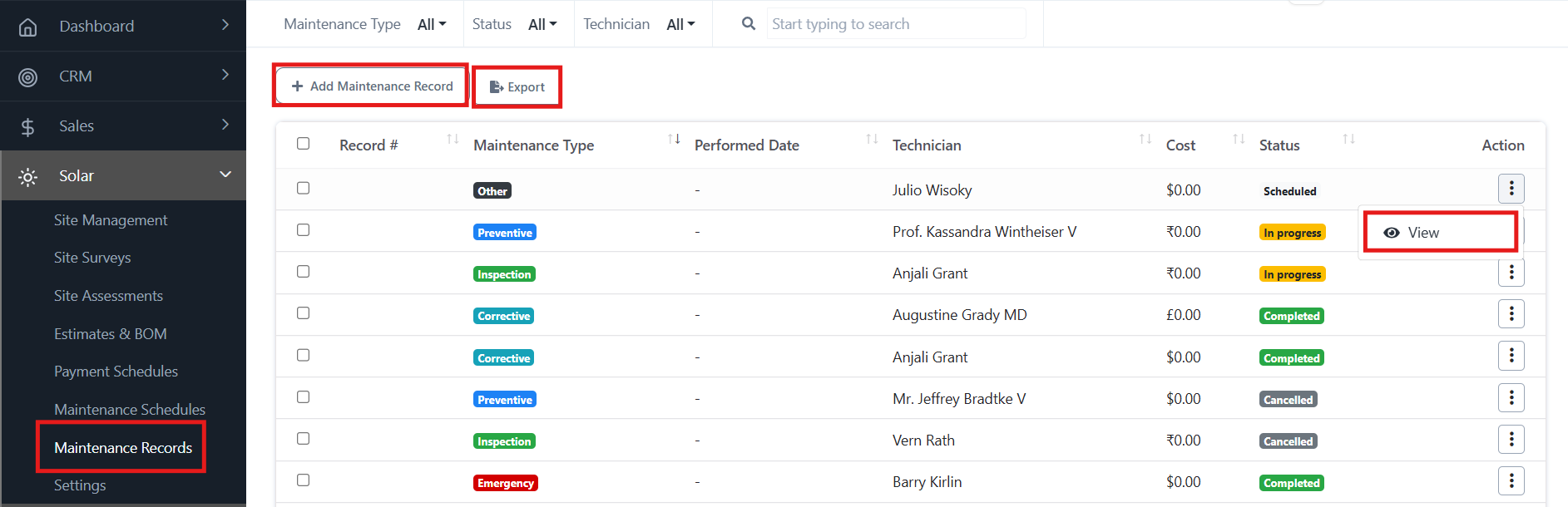
Key Features
- Add Maintenance Record – Log a new maintenance activity performed at a site.
- View Record – Review the details of recorded maintenance.
- Export Records – Download records for offline analysis, reporting, or compliance.
- Filter/Search – Use filters for maintenance type, status, or technician to quickly locate records.
Adding a Maintenance Record
- Click + Add Maintenance Record.
- Fill in the required fields:
- Site & Project – Select the solar site and project.
- Schedule & Maintenance Type – Link the activity to a schedule and define its type (Inspection, Preventive, Corrective, Emergency, Other).
- Work Performed – Enter details of the maintenance work carried out.
- Start & Completion Dates – Log when the task was started and completed.
- Duration (Hours) – Time spent on the activity.
- Actual Cost & Currency – Enter cost incurred and select the currency.
- Technician – Assign the responsible technician.
- Status – Choose from Scheduled, In Progress, Completed, or Cancelled.
- Findings & Recommendations – Add observations and suggested next steps.
- Notes – Record additional remarks if required.
- Click Save to add the record.
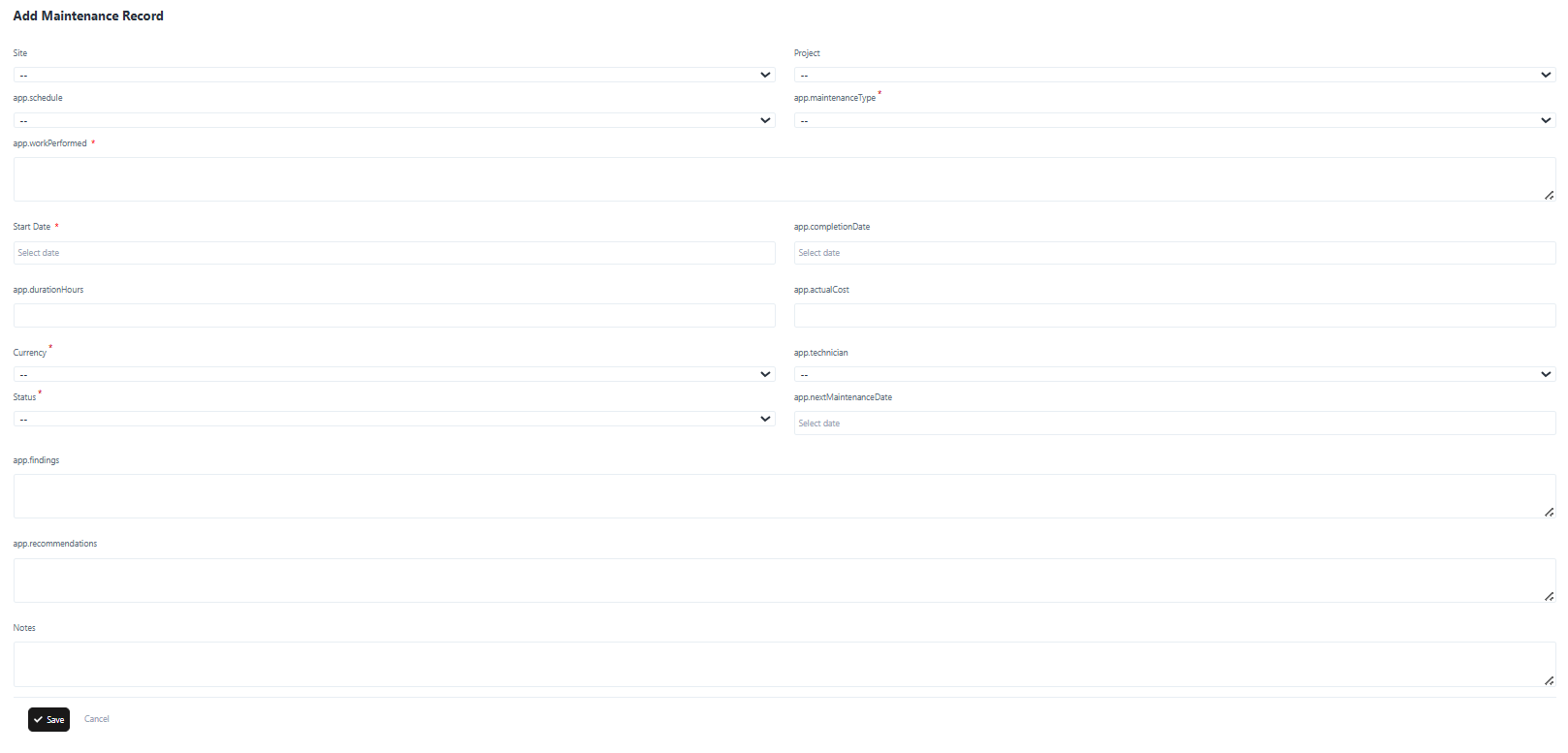
Viewing a Maintenance Record
- From the list view, locate the record.
- Open the Action Menu (⋮) and select View.
- The details page will display all the recorded information, including costs, technician, findings, and recommendations.
Exporting Records
- Click the Export button to download maintenance records in a structured file for offline analysis, audits, or reporting.
