Payment Schedules
Overview
The Payment Schedules sub-module in CrmLeaf allows you to manage and track payments associated with solar installation projects. You can define milestones, down payments, maintenance payments, and final payments. This ensures financial clarity for both the EPC vendor and the client, while avoiding delays and missed dues.
Why Payment Schedules?
With Payment Schedules, businesses can:
- Plan and organize payments linked to project stages.
- Record due dates, amounts, and payment types (milestone, down payment, final, etc.).
- Track payment status (Pending, Paid, Overdue).
- Export payment data for financial reporting.
- Maintain transparency with clients on project billing.
Accessing Payment Schedules
- Log in to CrmLeaf.
- From the left navigation panel, expand the Solar module.
- Select Payment Schedules.
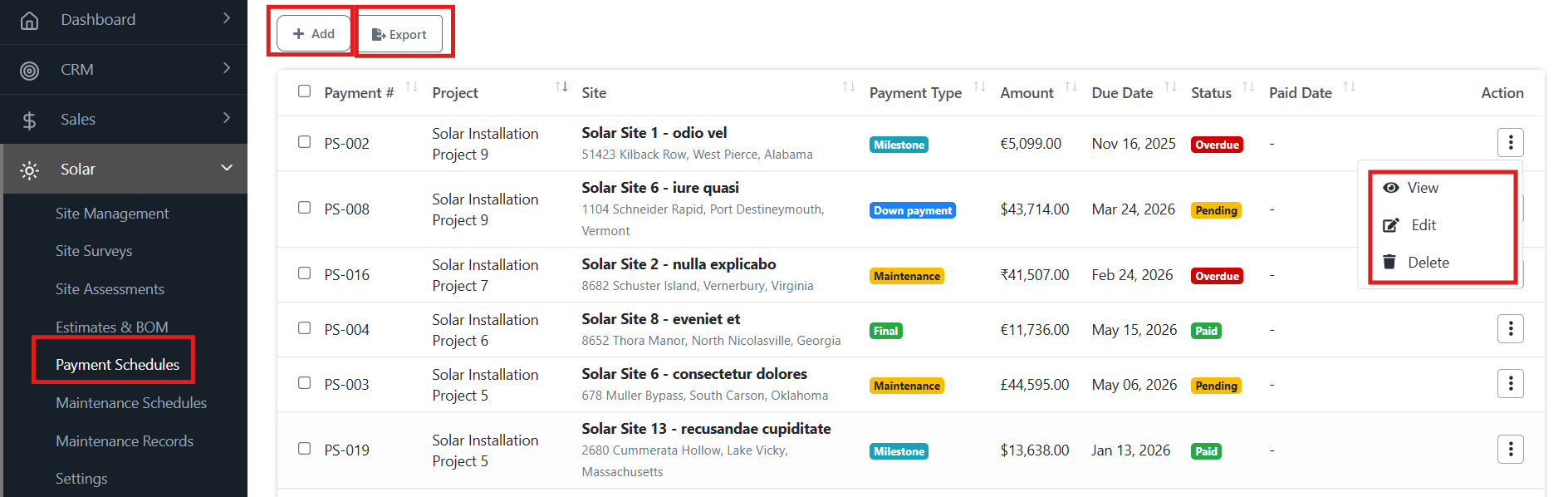
Module Structure
The Payment Schedules dashboard displays:
- Payment # – Unique identifier for each payment schedule.
- Project – Project linked to the payment.
- Site – Solar site details.
- Payment Type – Milestone, Down Payment, Final, or Maintenance.
- Amount – Payment value in selected currency.
- Due Date – Scheduled due date.
- Status – Paid, Pending, or Overdue.
- Actions – Options to View, Edit, or Delete.
Adding a New Payment Schedule
- Click the Add button at the top of the Payment Schedules screen.
- Fill in the required fields:
- Project and Site
- Payment Number
- Amount
- Currency
- Payment Type (Milestone, Down Payment, Final, Maintenance)
- Due Date
- Notes (optional)
- Click Save.
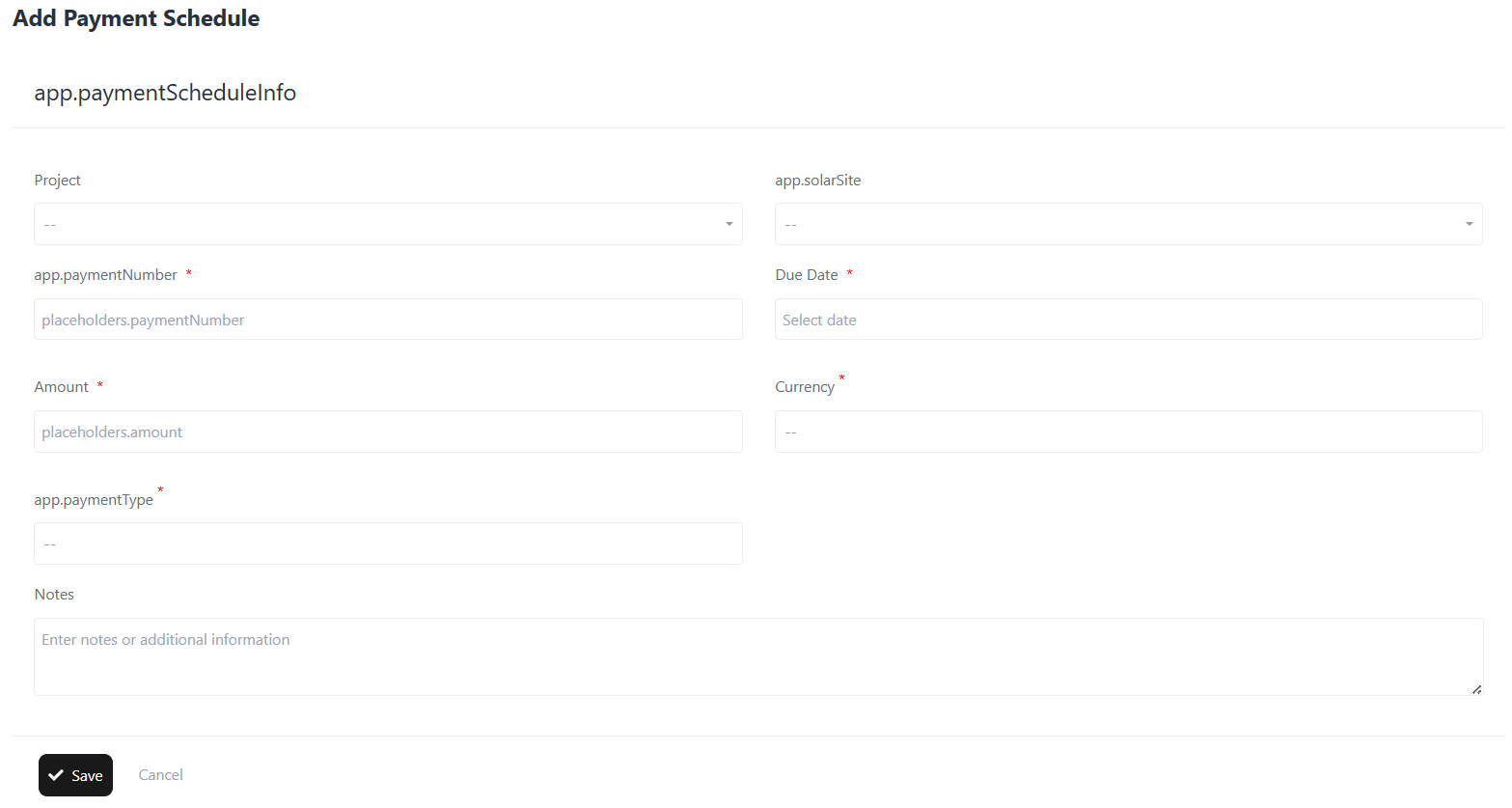
Editing a Payment Schedule
- From the dashboard, click the three-dot menu under Actions for the record you want to edit.
- Select Edit.
- Update fields such as Amount, Due Date, Status, or Notes.
- Click Update to save changes.
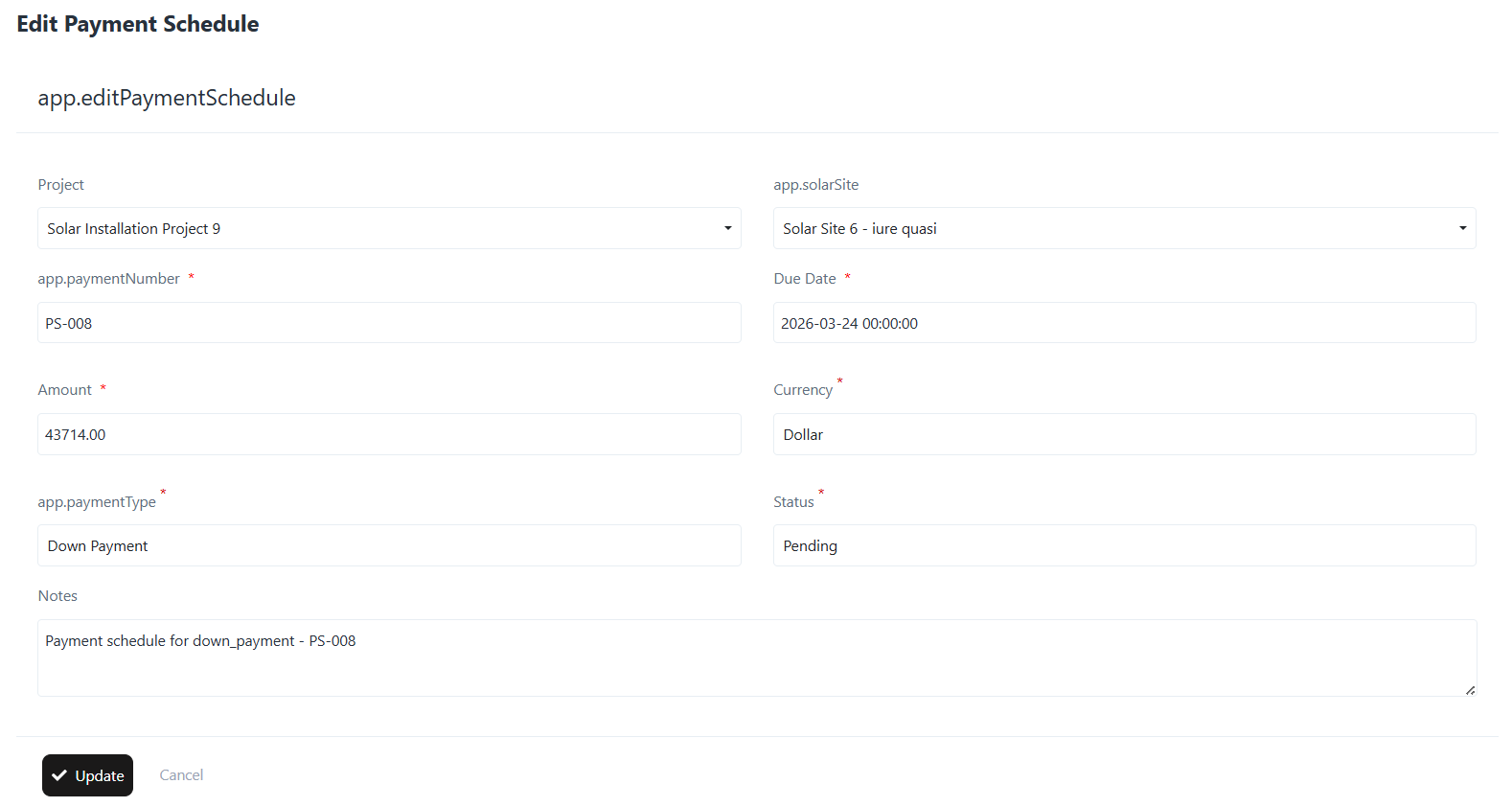
Viewing a Payment Schedule
- From the dashboard, click the three-dot menu under Actions.
- Select View.
- Review all details, including Payment Number, Project, Site, Due Date, Status, and Notes.
- Use Edit from the View screen if modifications are required.
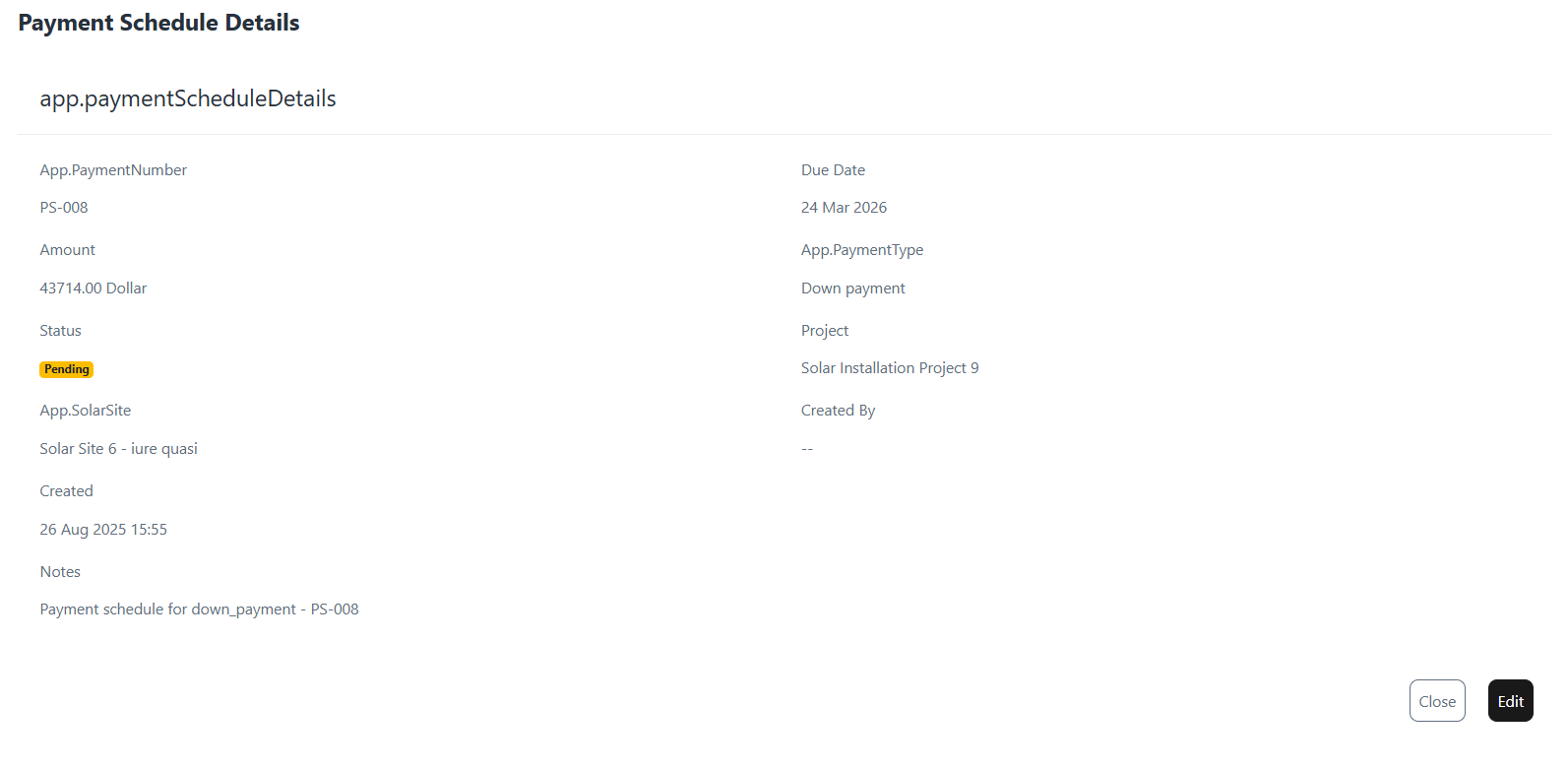
Deleting a Payment Schedule
- From the dashboard, click the three-dot menu under Actions.
- Select Delete.
- Confirm deletion to permanently remove the schedule.
Exporting Payment Schedules
- Use the Export button on the Payment Schedules dashboard to download records for reporting or financial reconciliation.
